Get productive!
Over the last few weeks, I’ve decided to become more productive by doing things rather than not do things. One of the
biggest time sucks I pinpointed was browsing Reddit, so I decided to just completely stop. Suddenly, I found HOURS per
day to do things that I’ve been beating myself up for not finishing.
Now, the next big question: what should I do?
Task Management
The big problem here is that I have a bunch of different things going on (as you might glean from this blog): software
projects, woodworking projects, home repairs and improvements, things I just wanna do, chores, etc. Keeping track of
all these different things, as well as all the different subtasks involved, can be tough. Mainly, I’ve used paper and
the power of the human brain to keep track of these, but if that worked, we wouldn’t have this blog post!
Bug tracking software
Next iteration: bug/ticket tracking software. I’ve used Jira at work for the last several years, so I’m familiar with what
it provides: projects, tasks, subtasks, components, estimated time cost, actual time spent, due date, etc. It works
pretty darn well for software, and it doesn’t take too much in the way of mental gymnastics to apply the same concepts
to other things I’m doing. Tasks? Subtasks? Great! Time tracking will be good for budgeting my free time. Due date for
those things which must be done at a particular time.
The Contenders
Since Jira is decidedly not free software, I looked at various web-based, open source bug tracking applications. I
rejected them for various reasons:
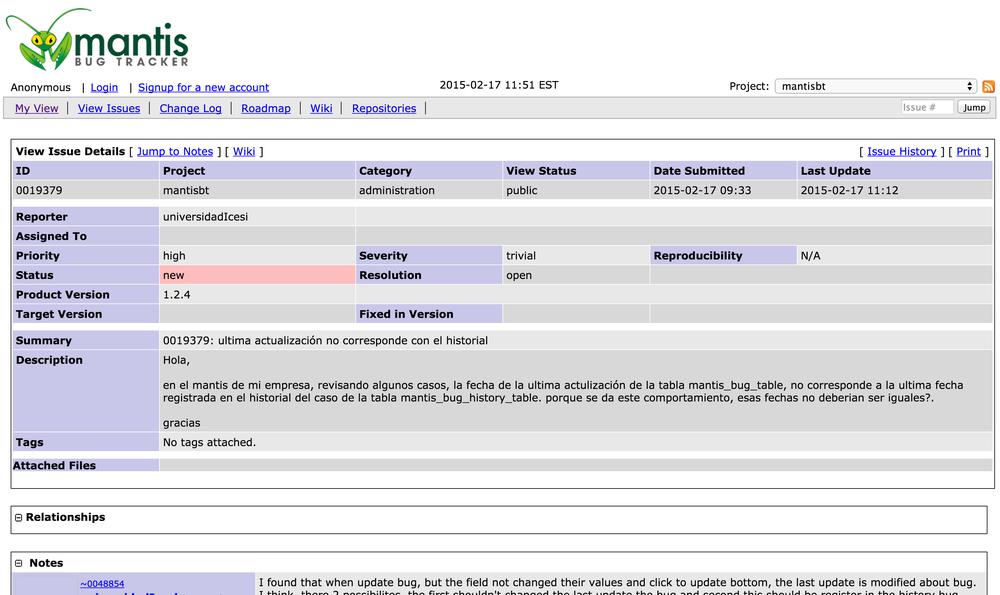 Pretty decent application. I’ve used it before to track bugs with one of my software projects. However,
I don’t like it for this because it is not flexible enough and, let’s face it, it ain’t pretty.
Pretty decent application. I’ve used it before to track bugs with one of my software projects. However,
I don’t like it for this because it is not flexible enough and, let’s face it, it ain’t pretty.
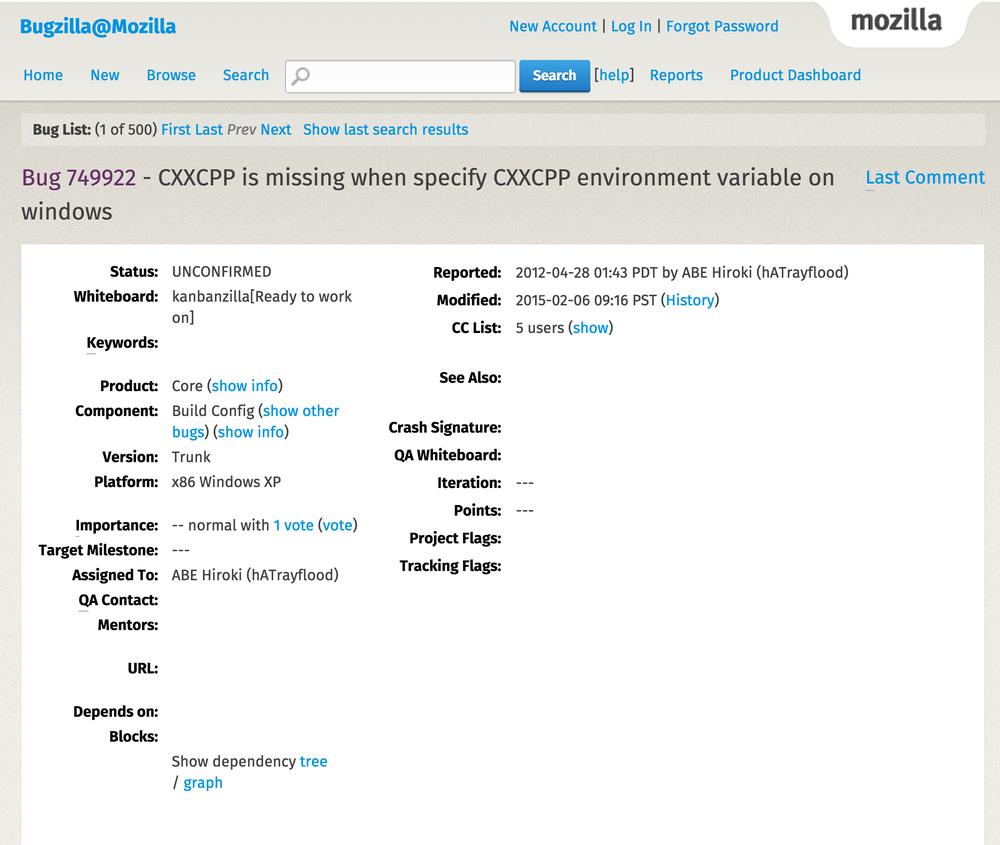 The defacto open-source bug tracking application. Chances are if you’ve worked with an open-source project,
they do at least some of their bug tracking in Bugzilla. I’ll be honest, I haven’t had much luck with
any of the Mozilla foundation’s software; passing this up.
The defacto open-source bug tracking application. Chances are if you’ve worked with an open-source project,
they do at least some of their bug tracking in Bugzilla. I’ll be honest, I haven’t had much luck with
any of the Mozilla foundation’s software; passing this up.
 Man, I was hopeful about this one. It has a lot of what I was looking for when it comes to features. But,
as you can guess, there were problems. Some of the functionality is added via plugins and they don’t
necessarily play well with each other, or indeed with the main framework. Also, doing just about everything
is CLUNKY. Stuff which, in my opinion, should take one step will end up taking three or four. Passing on
this one.
Man, I was hopeful about this one. It has a lot of what I was looking for when it comes to features. But,
as you can guess, there were problems. Some of the functionality is added via plugins and they don’t
necessarily play well with each other, or indeed with the main framework. Also, doing just about everything
is CLUNKY. Stuff which, in my opinion, should take one step will end up taking three or four. Passing on
this one.
Winner winner, chicken dinner!
And now, to the point of this post. I ended up landing on Trello. This one is different from the apps listed
above: it doesn’t purport to be bug-tracking software (and, admittedly, perhaps that was my problem from the get-go). It can be used as such, but it’s mainly just a kind of to-do
organizer. And, after reflection, that’s kinda what I’m looking for: something to organize all the things I need/want to
do. There’s no set workflow, so you can create one if you like… or not. Tasks can be grouped by various different
things, you can set due dates on the tasks (and there’s a calendar which will show you all the tasks on their due dates),
it’s got a very easy-to-use and (mostly) intuitive interface, and it’s free. Oh, and since I’m not hosting it, there’s a
mobile app I can use to access it. And it has sharing so both Shanin and I can add to/read from it.
So far, I’ve only used it for about three weeks, but in that time, it’s been very helpful. So, how about I give you an
overview of what Trello is, how it works, and how I’m using it?
Boards
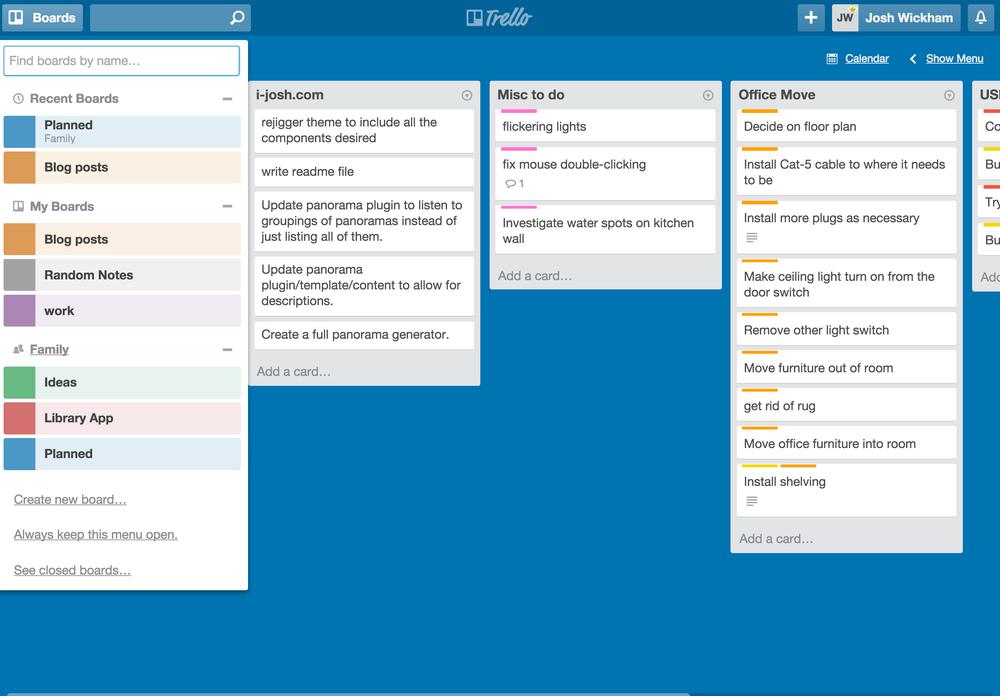 The Trello interface is very straightforward. At any given time, you can see one board which is made up of lists which,
in turn, are made up of cards. A board is basically a major grouping of stuff and can be shared in your organization
(read: group of people) or with specific members. For example, as seen in the dropdown on the left in the screenshot, I
have five boards:
what I publish on this blog, stuff for the library application I’m building for Shanin, a catch-all planner for all my
general stuff, work stuff, and general random notes for whatever I want to jot down. It’s easy to flip between boards,
and I haven’t seen any limit, so I’d recommend being liberal with your use of boards.
The Trello interface is very straightforward. At any given time, you can see one board which is made up of lists which,
in turn, are made up of cards. A board is basically a major grouping of stuff and can be shared in your organization
(read: group of people) or with specific members. For example, as seen in the dropdown on the left in the screenshot, I
have five boards:
what I publish on this blog, stuff for the library application I’m building for Shanin, a catch-all planner for all my
general stuff, work stuff, and general random notes for whatever I want to jot down. It’s easy to flip between boards,
and I haven’t seen any limit, so I’d recommend being liberal with your use of boards.
Lists
Each board is made up of a number of lists. Again, I’m not aware of a limit to the number of lists allowed per board.
The lists can be dragged around to whatever order you want, whether for ordering, prioritization, whetever. Personally,
I have an urgency/impact ranking with higher priority lists to the left, but there is no real ranking inherent to Trello;
it’s all visual. Aside from that, it seems that the only purpose of lists is “logical grouping of cards”. So, let’s
talk about those!
Cards
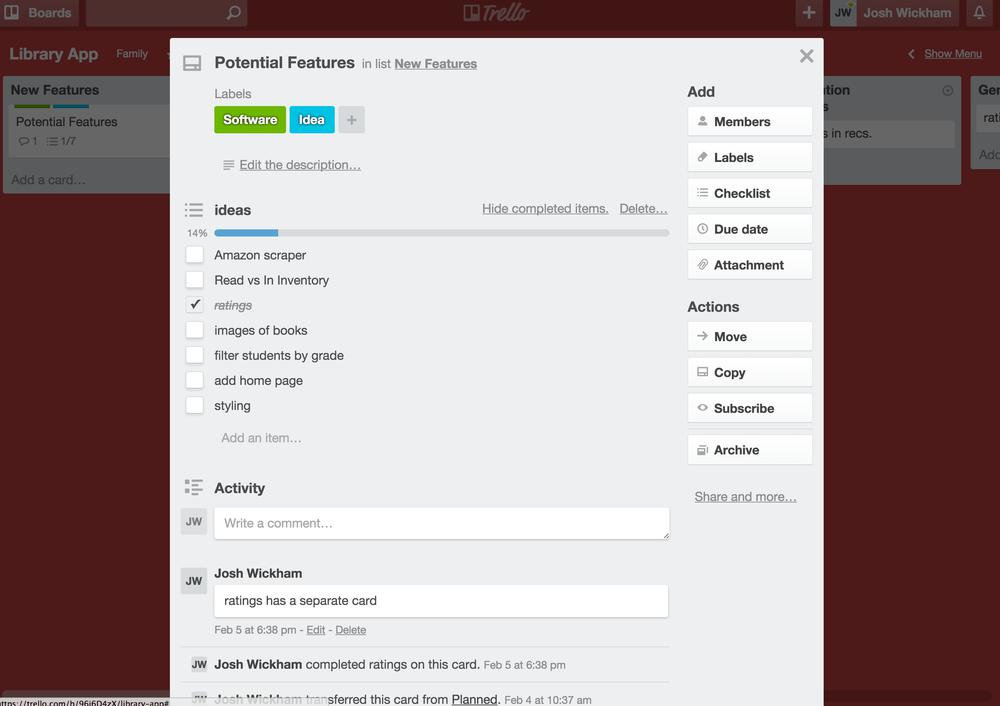 A card is a basic task. While the task can be broken down even further using the checklist feature (as in the
screenshot), I feel as if it would be a mistake to use it for anything other than, say, a grocery list on a card called
“Grocery Shopping”. You can also attach images and other types of files to the card for reference purposes; makes it
really convenient for adding things to an idea list. Commenting on a card is also simple and helpful to just write down
notes on what’s going on.
A card is a basic task. While the task can be broken down even further using the checklist feature (as in the
screenshot), I feel as if it would be a mistake to use it for anything other than, say, a grocery list on a card called
“Grocery Shopping”. You can also attach images and other types of files to the card for reference purposes; makes it
really convenient for adding things to an idea list. Commenting on a card is also simple and helpful to just write down
notes on what’s going on.
However, I feel the real strong points in cards come from the other main attributes: labels and due dates. Labels allow
for another type of categorization, basically like tagging. I like to label things as “to do this week”, “in progress”,
“woodworking”, “software”, etc. These labels kinda give me a brief mental map to when I can plan to do things. For
example, if something is tagged as “woodworking”, I probably am not going to be able to work on it at 11pm, whereas I can
work on something tagged “software”. Dates are also pretty powerful as they allow you to see how things are lining up
in time. One awesome feature is the calendar view which is automatically generated from the due dates on cards.
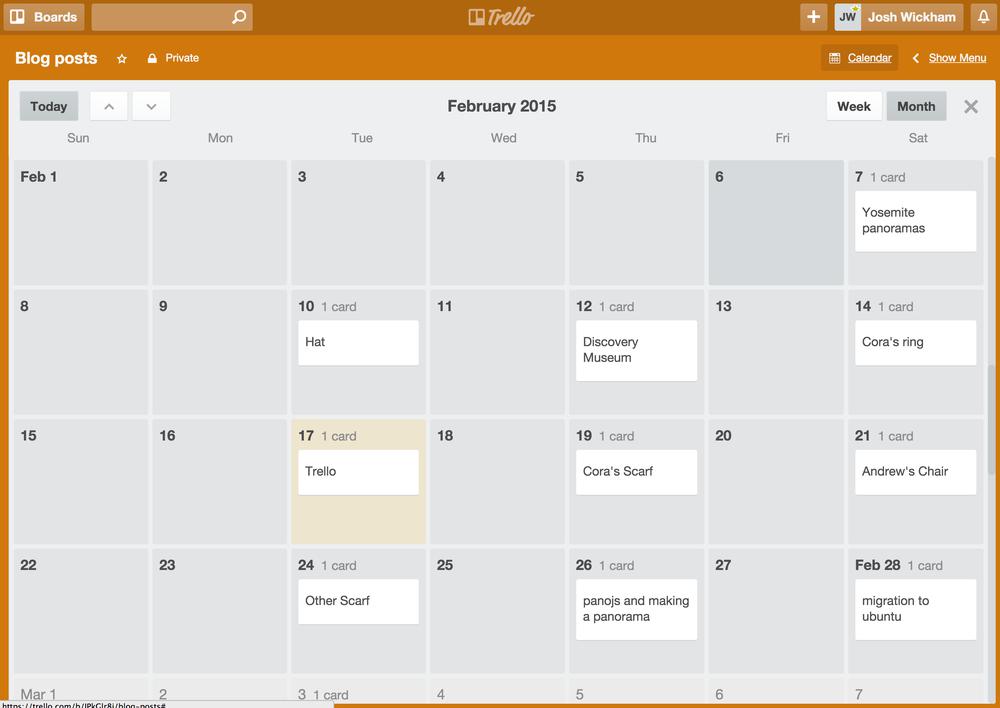
When you’re done with the card (or with all the cards on a list), you can archive it. This moves it off the board, but
you can still access it from the board menu (on the right hand side; one of the less slick aspects of the UI) and
restore it if desired. Cards can be moved from list to list, either from the card view or from the overview by just
dragging and dropping.
Overview
Basically, I’ve rapidly taken to using this as my go-to tool. I’m enjoying the simplicity of it, as well as the potential
power it allows. To put it another way, I nixed the other options within about a day of using them, simply because of
adoption ease; they weren’t easy to adopt. Trello is. I’ll continue using it for a while and report back, giving a more
in-depth demonstration of how I use it and how it’s turning out.